You will already have your actual print image in your mind before you start printing. How do you resize the image?
Resizing is a very easy operation, maybe the easiest in all the functions of Illustrator and Photoshop. For example;
  Drag the handles of the image. Drag the handles of the image.
  Rewrite the length and width in "resolution" menu. Rewrite the length and width in "resolution" menu.
  Click "Scale to fit media" menu or drag handles before you print. Click "Scale to fit media" menu or drag handles before you print.
If the image is vector data (e.g. Photoshop text or Illustrator object), then
 is OK. But in most cases is OK. But in most cases  and and  might damage the print result, might damage the print result,  would be the worst, because Photoshop will not pay deep attention in calculating. would be the worst, because Photoshop will not pay deep attention in calculating.
Please remember that
 Resolution decides the size of each bitmap square (pixel). Resolution decides the size of each bitmap square (pixel).
|
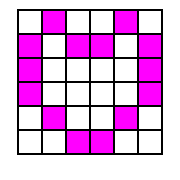
 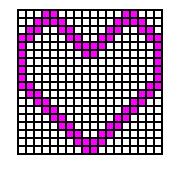
low resolution = big square high resolution = small square high resolution = small square
|
If your customer brings Vector graphics (be careful the bitmap data in Illustrator, they would be degenerate by resizing), then you can resize freely.
But Bitmap data are always resolution-dependent. Refer to White lines are sticking out! for more about resolution.
If you want to keep the print quality, then
 Keep the number of bitmap and change the size of the square Keep the number of bitmap and change the size of the square
 or or
 multiple/divide the number of bitmap and make minimum calculation multiple/divide the number of bitmap and make minimum calculation
Photoshop is an remarkably excellent software but Photoshop always try to make smooth change of colors (anti-alias). So let's NOT work Photoshop in resizing. |
|
|
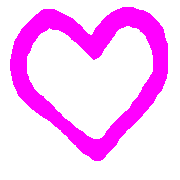
What Photoshop does to this image by enlarging 5 times:
 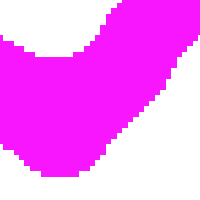  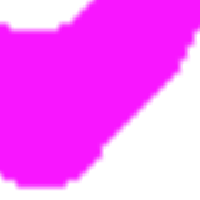
(a) enlarged by "nearest neighbor" (b) enlarged "Bicubic (smooth)" (b) enlarged "Bicubic (smooth)"
|
Pay attention to the details in resizing; (b) will cause another "white brims" issue.
The recommended way of resizing bitmap is to select [ Image ] > [ Image Size ] in Photoshop and change the resolution --- the image size changes, this means the size of bitmap square changes but the actual color information of each bitmap will not be changed.
|
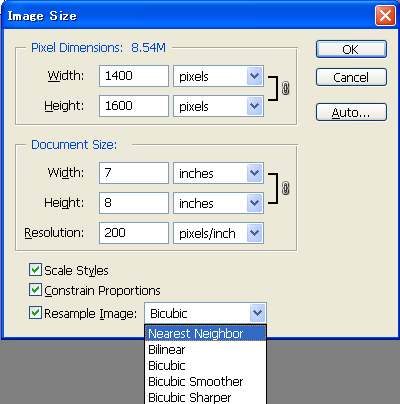 |
If you want to resize a 7x8 inch image by half, then the normal way is to change Width 1400 to 700, but the other way is to increase Resolution to 400 dpi and then keep the Width 1400.
Of course 400 dpi is a little too much for GT-3 (300 dpi is enough) but keeping the original number of bitmap (pixel size) is the best way to keep the quality.
Also pay attention how to resample --- [ Nearest Neighbor ] for solid artwork or [ Bicubic ] for photos.
|
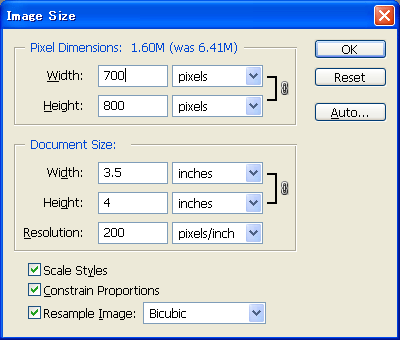
or
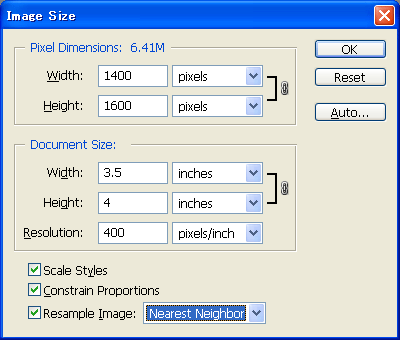
******************************************
|
Let's go back to the issue of white brims. See the following images and guess what the differences between vector and bitmap are.
|
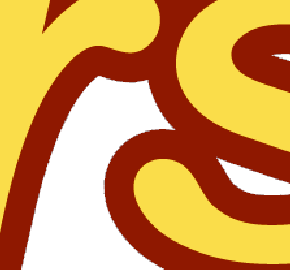 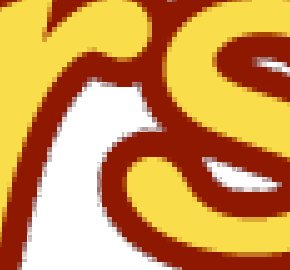
no-compressed anti-alias 300dpi jpg no-compressed anti-alias 72dpi jpg no-compressed anti-alias 72dpi jpg
|
For your information, compare with the sharp edge of the following "vector" data. This is a big difference in print result.
|

vector artwork on white background
|
Some of you will find out there are additional issues here; "anti-alias" ghost and compressed ghost. Of course you have Choke Width control, we think it is very useful in the second case, but we do not think it works for the third or the forth cases: we strongly recommend to retouch the original image first: if lower resolution like 72 dpi, then GT-3 prints more than 20 dots for white.
|
Check the artwork after you receive and before you print:
 Ask your customer to bring either vector or higher-resolution image. Ask your customer to bring either vector or higher-resolution image.
 Do not believe what you see on PC monitor, check the resolution and pixel number of artwork. Do not believe what you see on PC monitor, check the resolution and pixel number of artwork.
The resolution of PC monitor is only 72dpi(dot per inch, =ppi) or sometimes 96dpi. GT-3 has 1200dpi x 1200dpi maximum (printers use only dpi) with large drops of ink. Ordinal Inkjet printer and MFC (Multi Function Center of Brother) for office is up to 4800x1200dpi for photo-quality. When you want to print a photo image on T-shirt, the resolution should be 200dpi - 300dpi. If you use scanner, at least 300dpi is required. I recommend you to scan in 600dpi then resize
down to 200 - 300dpi with Photoshop.
Anyway, pay attention to the file size!
|