| |
As for general information, refer to Adobe Photoshop Help and Instruction Manual (PDF).
|
 Color Settings Color Settings |
| |
This is the basic and most important settings for colors.
Start Photoshop and select [ Edit ] > [ Color Settings... ] menu.
Change the settings as below: |

Photoshop CS
|
| |
See the Color Management Policies menu (in the middle) and confirm that Working RGB = sRGB is used. Better to check "Ask When Opening" checkbox so that you can see when the embedded profile does not match.
|
 Color Swatches Color Swatches
|
| 1. |
Get Photoshop Color Swatch GT_Colors_T.aco from Useful Tools.
|
| 2. |
Select [ Window ] and check [ Swatches ] to show. Click the little triangle at the right top of the window (in the orange circle below) to show the submenu.
|

Photoshop CS
|
| 3. |
Then the swatch is replaced as below. |

Photoshop CS
|
 Change RGB=255 to 254 Change RGB=255 to 254
There are some ways to change RGB=255 to 254. The following operation is the way that you cannot find out RGB=255 white in the bitmap image but there must be there.
 If you already know where, then select RGB=255 white and replace (refill) to RGB=254. If you already know where, then select RGB=255 white and replace (refill) to RGB=254.
|
| 1. |
Select [ Layer ] > [ New Adjustment Layer ] > [ Selective Color ... ] menu and make a new adjustment layer. Set [Opacity ] as [ 20% ] and click "OK".
|

Photoshop 7
|
| 2. |
In Selective Color Options dialog, change [ Colors ] to [ White ], move [ Black ] slider to [ 1% ] , make [ Method ] to [ Absolute ] and then click "OK". |

Photoshop 7
|
 Retouch your image for T-shirt Retouch your image for T-shirt
You need MAGIC for beautiful digital print. And Photoshop can do everything you need (indeed if the color settings and color swatches are correct.) Learn more about Photoshop, it is the best solution for digital printing. First of all, check your PC monitor calibration, if possible.
|
| 1. |
Every tool is here: Select [ Image ] > [ Adjustments ] . Before opening Photoshop help page, just select each menu and check the preview to find out what's going on with your artwork.
 There are a lot of ways to make your artwork better in Photoshop. Check them out. When you have Photoshop, retouching is not a designer's job any more. There are a lot of ways to make your artwork better in Photoshop. Check them out. When you have Photoshop, retouching is not a designer's job any more.
|

|
| 2. |
Curves and Levels for balancing lightness, [ Color Balance ] for photos under fluorescent lights (ever color turns greenish) and incandescent lights (turns dark-red or orange) are the best tools among those professional tools.
See the two photos: the right dog looks sharper and brighter. You may think this is a very small change on PC monitor, but we will see!
|
 
|
| |
What I did for the right dog was to arrange [ Levels ] of the left photo. If you are familiar with cameras, you will know the meaning.
|

|
|
| 3. |
Or see the other photos of another dog (same in other pages). This photo is a little dark and greenish --- you won't believe it, but seeing is believing.
|
 
|

plus
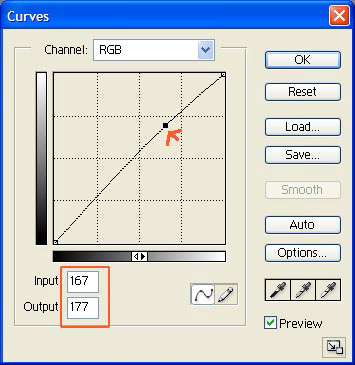
|
| |
Just a little adjustment will make you digital print master. Don't forget about "Satulation and Contrast" in Printer Driver if you are at a loss what to do.
|
| |
|