Use [ Brother GT-3 FileOutput ] printer driver for making print data "ar3 file". You can copy it to USB flash drive (no more CompactFlash!) and load it from the menu. Select "Brother GT-3 FileOutput" printer driver as shown below:
|

Example: CorelDRAW X3 Print menu
|
The functions of GT-3 File Viewer are very, very useful, for example whether or not you forget to change RGB=255 white to RGB=254, or you can check unnecessary white caused by anti-alias, drop-shadow, gradation, etc. From GT-3 we have a zoom function so that you will be able to find out the faults before you print. Personally I do not use "direct-to-printer-by-USB" GT-3 Printer Driver any more. FileOutput Printer Driver can reduce a lot of mis-prints.
If you heavily use the printer driver advance menu, e.g. transparent color and tolerance, be sure to check before you print, of course we have SeparatePNG now.
|
* * * * * * * * * * * * * * * * * * * *
|
GT-3 File Viewer can indicate 2 types of ar3 files: with/without White Ink.
 GT-3 File Viewer cannot open arp files for GT-541/GT-782. GT-3 File Viewer cannot open arp files for GT-541/GT-782.
|
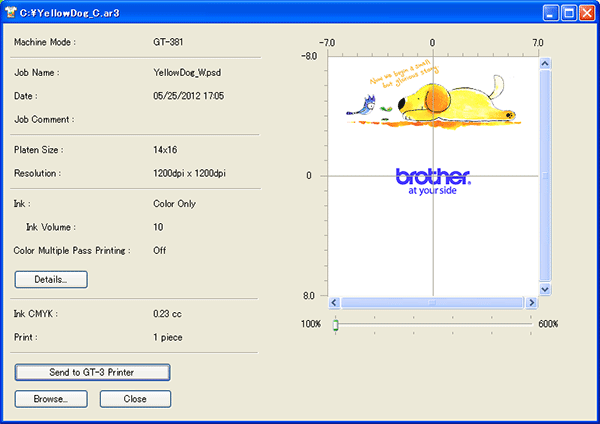
Color Only ar3 (GT-381)
|

Color + White ar3 (GT-381)
You can get more information by clicking the [ Details ... ] button. (GT-381)
|
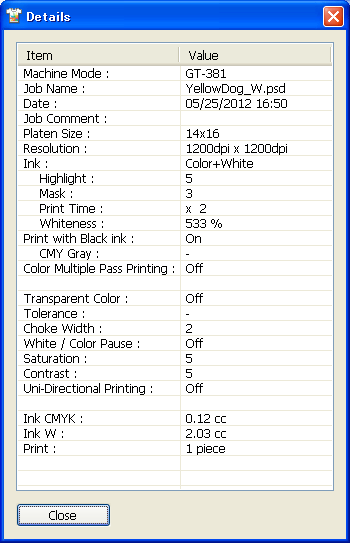
|
|
Click the [ Change ] button at the right bottom. You can change the background color so that you can check before printing on a different garment color! For example, if you want to print on a dark brown T-shirt, and then click [ Change ] and select your color to click [ define custom colors ]. This user interface is windows default.
|
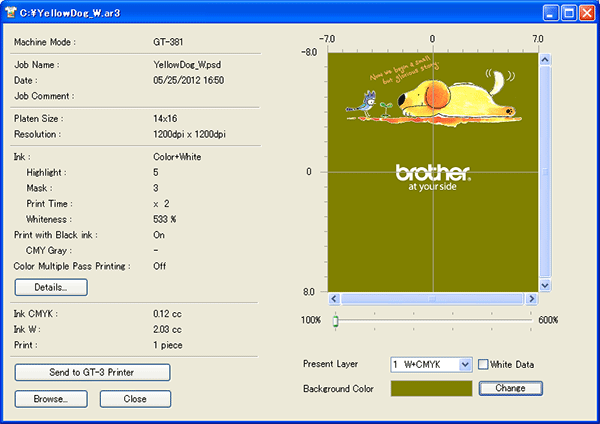
|
|
GT-3 File Viewer has zoom function, so that you can check the details by changing the very, very vivid colors underground. |
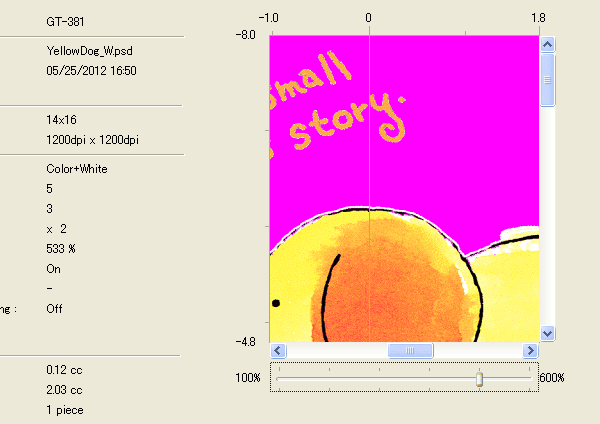
|
|
Or you can check by intuition if a print file is "print with black ink" or not. |
 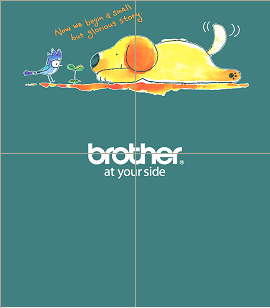
Check the dog nose! (print with NO black ink, NO CMY gray)
|
|
Here are the examples of white lines around the image, anti-alias issue. |
 
A jpg print data with file viewer
 
 the print result the print result
|
 Check the print file before you print! Some bitmap data (mainly compressed jpg file) has lots of aliasing (stair-casing) and jaggy dots. Check the print file before you print! Some bitmap data (mainly compressed jpg file) has lots of aliasing (stair-casing) and jaggy dots.
|
The functions of GT File Viewer are very useful, for example whether or not you forget to change the RGB=255 white to RGB=254, you can check unnecessary white caused by anti-alias, drop-shadow, gradation, etc. Personally I do not use "direct-to-printer-by-USB" GT-3 Printer Driver any more. FileOutput printer driver can reduce misprint a lot!
If you are a heavy user of printer driver advance menu, e.g. transparent color and tolerance, be sure to check before you print.
|
|