If you find out that white lines are printed all over the image, it must be an "anti-alias" ghost. And you see some white spots in the middle of the empty space. They must be "compressed jpg ghost". Sometimes it looks nice like appliqué, but that is not what you want.
The first thing you have to think is the width of the white line shows how low the resolution of the image is. To make the things clear, look at the following images and GT File Viewer output.
|
 If the white line is one or two sides, maybe the White/CMYK alignment may not be adjusted. Click here for more info. If the white line is one or two sides, maybe the White/CMYK alignment may not be adjusted. Click here for more info.
|
Let's go back to the issue of white brims. See the following images and guess the difference between vector and bitmap.
|
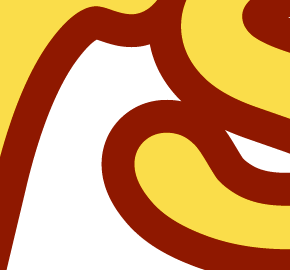 
vector artwork on white background print image by GT File Viewer print image by GT File Viewer
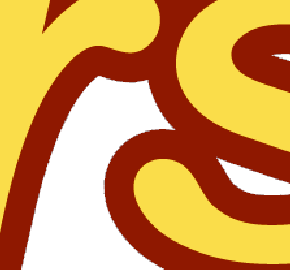 
no-compressed 300 dpi jpg image print image by GT File Viewer print image by GT File Viewer
|
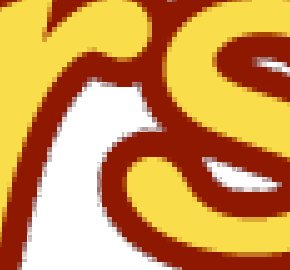 
no-compressed 72dpi jpg image print image by GT File Viewer print image by GT File Viewer
|
|
Find "compressed jpg ghost" in the white area. It depends on compression level in making files.
|
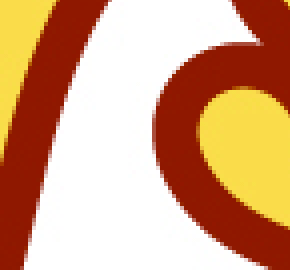 
no-compressed 150dpi jpg image print image by GT File Viewer print image by GT File Viewer
|
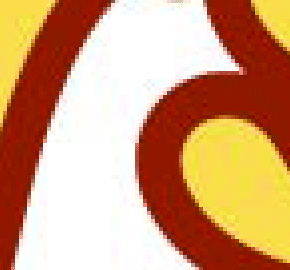 
high-compressed 150dpi jpg image print image by GT File Viewer print image by GT File Viewer
|
Enlarge your bitmap image and check before you print.
The only way to delete those white lines is to delete those ghosts by retouching. Follow the instructions below and find out your best.
|
 |
Make background layer so that you can see bitmap data easily. In this case there is no black data in the image so I fill black on the background. This background color must be selected as transparent in printer driver.
|
| |

|
 |
Select the area around the image (with no ink printed) and Select [ Edit ] and [ Stroke ].
The color is the same with the background.
|
| |

|
 |
Click OK and then the "white line" bitmaps will be filled with transparent background color.
|
| |

|
| |
This is the image with background OFF. You can see the change.
|
| |

|
| |
Then one more advice. Fill the image with solid color so that the image will be clear. Adjust the Tolerance and Anti-alias menu in the orange box.
|
| |

|
|
|
So, what do you have to check first? Well, do not believe the image quality from the PC monitor, check the resolution and pixel number of artwork. The resolution of PC monitor is only 72dpi(dot per inch=dpi), sometimes 96dpi. GT-3 has 1200dpi x 1200dpi (printers use only dpi) with large drops of ink. Ordinary Inkjet printer and MFC (Multi Function Center of Brother) for office is e.g. 4800dpi x 1200dpi for photo-quality. When you want to print a photo image on a T-shirt, the resolution should be 200dpi - 300dpi. If you use scanner, at least 300dpi is required. I recommend you to scan in 600dpi then resize down to 200 - 300dpi with Photoshop.
|
Anyway "artistic" effects such as "drop shadows" "transparent" may not work well on dark-colored T-shirts like those on white paper. Ask your designers, if possible, what they would make. Sometimes they would change their mind and designs to make much more "printable".
If you need more information about resolution, refer to
White lines are sticking out!).
|